Important Details About Our Online Banking Upgrade
Please note – our upgraded online banking will NOT feature support for Internet Explorer 11. You can access DayMet Online Banking on the latest versions of the following supported browsers: Google Chrome, Microsoft Edge, Safari, and Firefox.
Key Features
- Favorite Accounts – Set the accounts you want to see when you log in.
- Favorite Features – Set the features you want to see, like quick transfer, eStatements, and bill pay.
- Upload Your Profile Pic – All personal info has been grouped under the new Profile menu, which can be customized with an uploaded picture. Especially nice if you jump between accounts – each account can have a different profile pic!
- Search Transaction History – You can now search transactions when viewing account details.
- Jump to Your Other Memberships – Just click on the new profile button in the upper-right corner and choose “switch accounts.” (Contact us directly if you need to be given access to these other memberships.)
Frequently Asked Questions
Q. Will my username and password stay the same?
A. Yes!
Q. Where did the “View Cleared Checks” feature go that used to be under the My Accounts menu in online banking?
A. This is now incorporated into the Account Details (transaction history) feature in the new look for It’s Me 247. At the top of that page there is a new “search transactions” box where you can enter a check # (or part of a transaction description, or an amount, etc.), and once you’ve located the item if there is an associated check image you can click the button to view the image.
Q. When using the new online banking feature to search for a transaction by amount or description, I’m only getting a couple of the ones I expected to see. Why?
The search feature is designed to start by looking just through the transactions that are currently being displayed (such as the most recent 20 transactions). This is intended to speed up the search process. To keep looking further back in your history, just click the “Load More Transactions” button.
Q. Is there a quicker way to get back to the home page (where my favorite accounts are) in the new look? It seems to take more clicks than before.
A. Yes – just click the DayMet logo at the top of the page.
Q. Where do I go to change personal information, update my password and security questions, and things like that in the new online banking look?
A. Access to personal information and other settings are now available by clicking the new profile button in the upper-right corner of the screen.
Q. Where do I go to find my e-statements?
A. E-Statements are located under the Member Services menu at the top of the page. Click on Member Services Menu and they are listed under Documents.

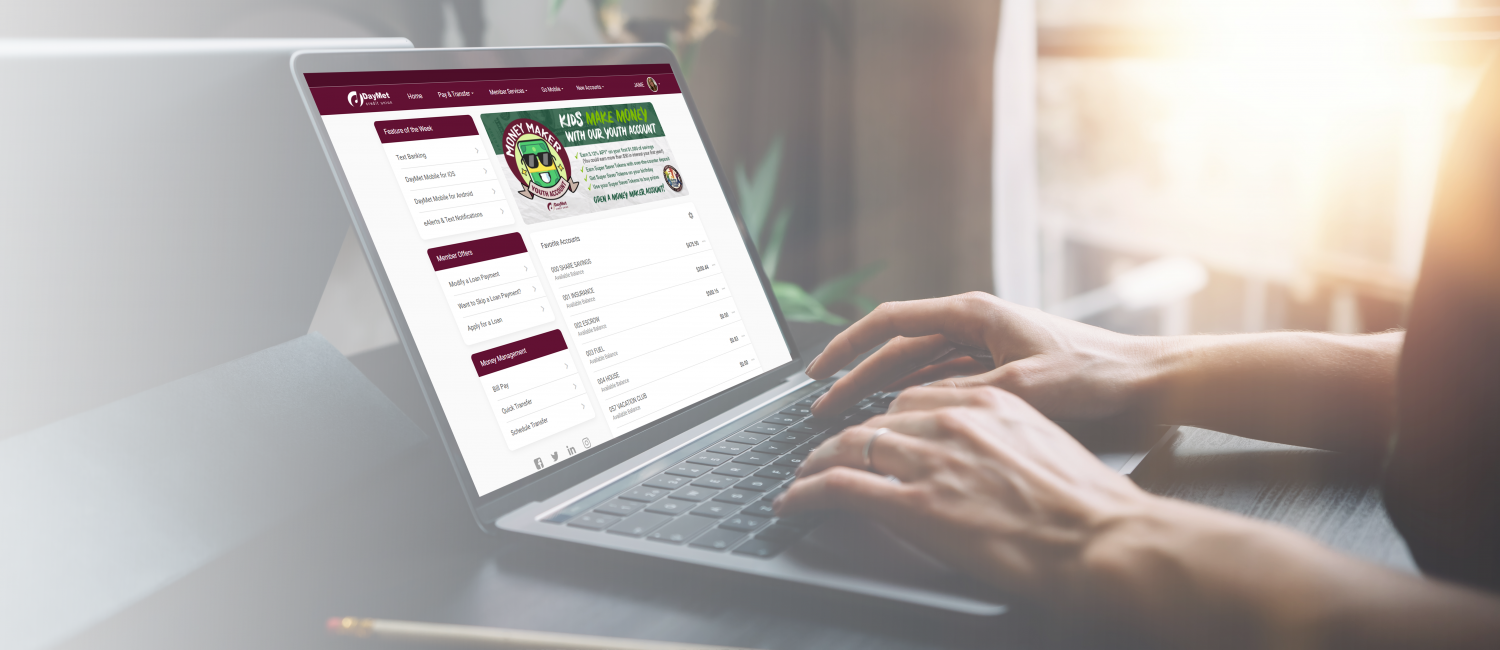



I have set up online banking. So how do I set it up?
Hi Bonnie, you can view first time login instructions at https://daymetcu.com/wp-content/uploads/2020/09/login-instructions.docx. If you have further questions, please reach out to our support specialists at 937-236-2562 or support@daymetcu.com.